CREATING A BUSINESS SPOTLIGHT – MOBILE
shuvo
Last Update 4 years ago
Building a business spotlight post is now super easy with just a few taps on your Kaydoh app.
What do you need?
- Kaydoh App. Download it here if missing.
- (optional) – Sign up for free easy video editing tool: Animoto
Tutorial Options
- Watch
- Read (step by step)
Watch – Tutorial (2 minutes)
(duration: 2 minutes)
Read – Tutorial (step by step)
STEP 1
On the main screen, tap the button [Create Website]
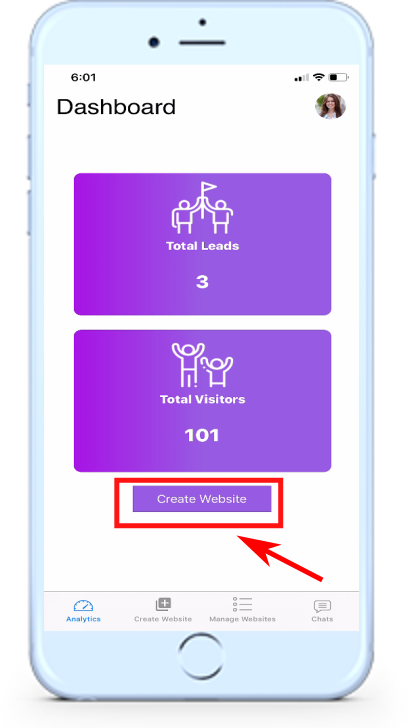
STEP 2
Select the photos of the business, when ready, tap the button, [Create].
Note: The first photo is the cover image of the business website.
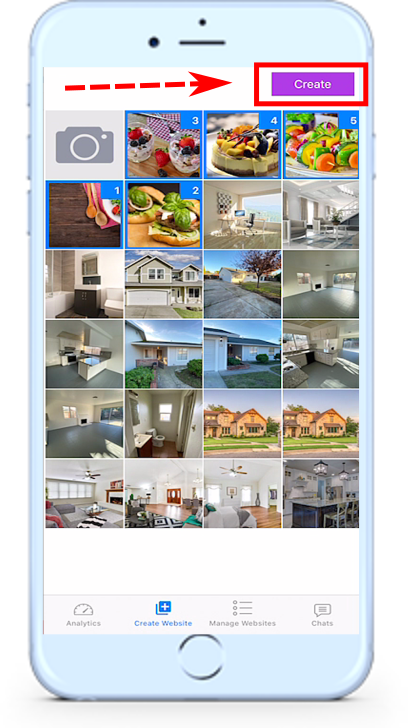
STEP 3
Fill out the Title and Description of the business.
Title
This will be the short phrase that describes this business. Such as, “Supporting our local business: Burger Bar”
Description
In this area, add a few points about the business, you want your followers to know about.
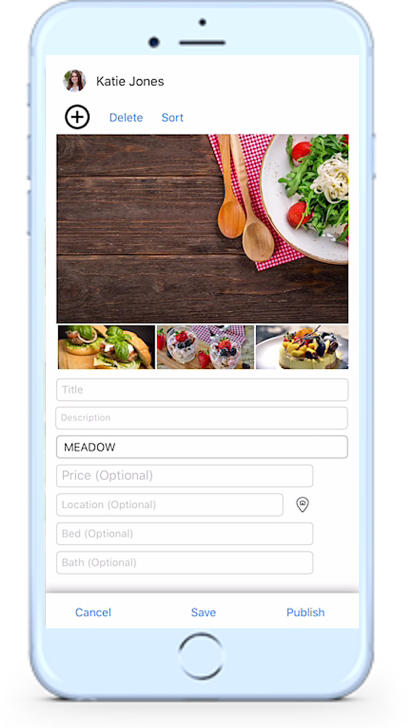
STEP 4
Select the correct theme to apply for the business spotlight. Tap the “Meadow” theme to pull up a list of available themes to choose from. Find the “Business Spotlight Theme” and tap “Apply” to set the website theme.
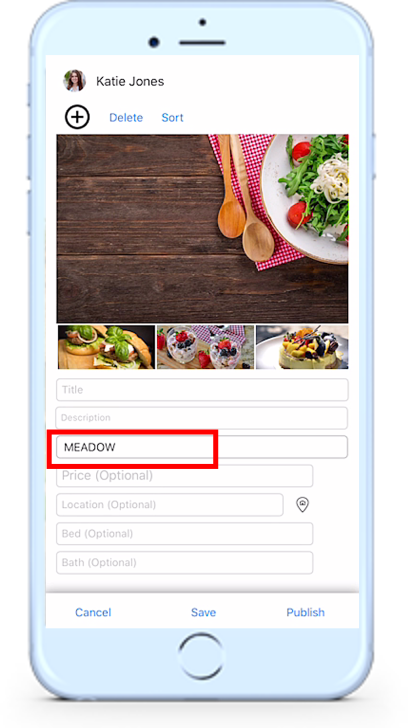
Select a theme

Select Business
Spotlight Theme
STEP 5
Tap the Business Name field to look up the business information.
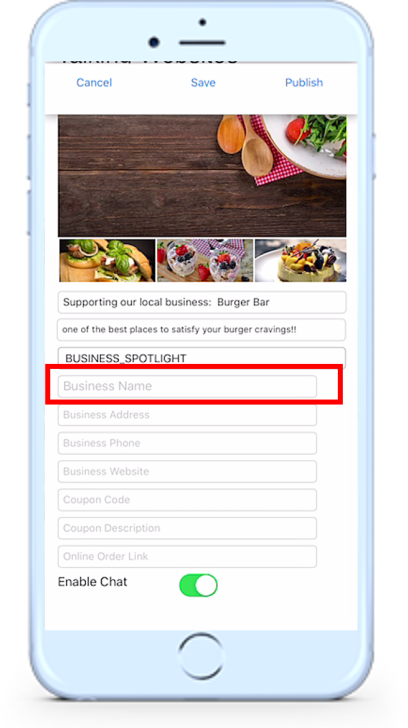
Tap to lookup business
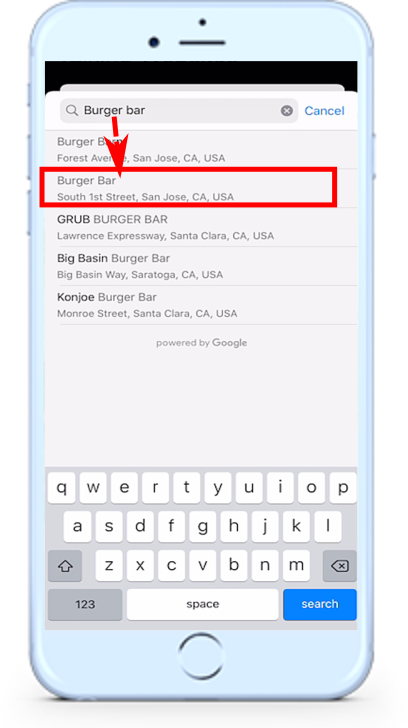
Tap on the business found
STEP 6
Apply and update any additional information desired, such as coupons (if they are available) or the order online links. By default the LIVE chat box is enabled. To turn it off just toggle it off so the button is turned grey.
Coupon Code (optional field)
This is a code given to you by the business owner or available publicly on flyers or online.
Coupon Description (optional field)
Describe what this coupon is and how to apply it (i.e call in or during checkout online)
Online Order Link (optional field)
This can be found on the business website or on other online delivery services such as Door Dash or Grub Hub.
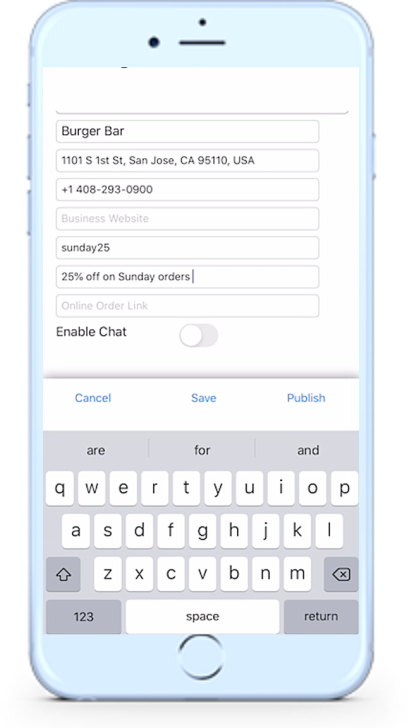
STEP 7
Once ready, click on either SAVE or PUBLISH button.
- SAVE
The save will build the website and save it. This is a great option to preview the website before sharing it to your social media.
- PUBLISH
This button will create the website and allow you to instantly share it on the social media apps installed on your existing phone.

