How to add Power Point Slides into Kaydoh
Powerpoint Integration
Mary Smith
Last Update 10 months ago
Kaydoh doesn't directly embed PowerPoint but uses an alternative method that is free and achieves the same look and feel as a PowerPoint Presentation.
What do you need?
- Computer
- Google Account
- Access to Google Slides via your Google Drive
Tutorial ( step by step )
STEP 1
Go create a new Google Slides document from your google drive.
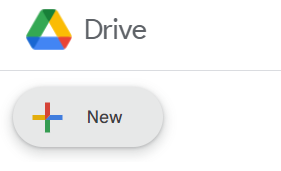
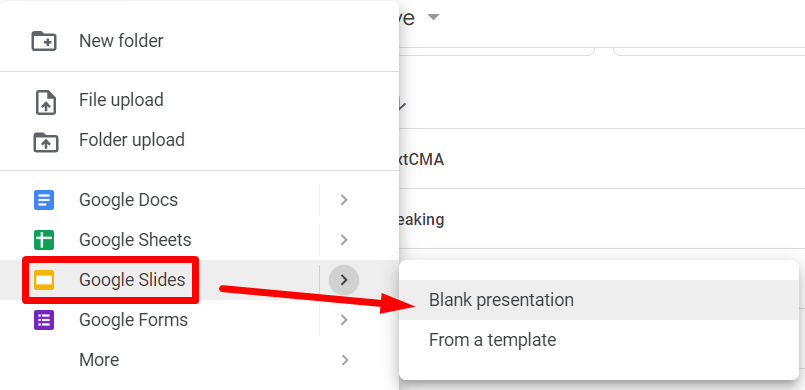
STEP 2
Rename the presentation and then proceed to "import slides"
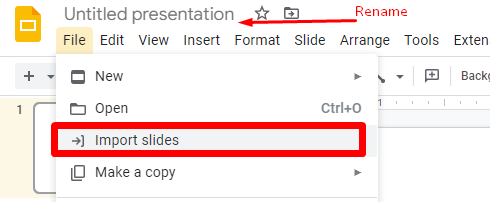
Navigate to the "Upload" tab
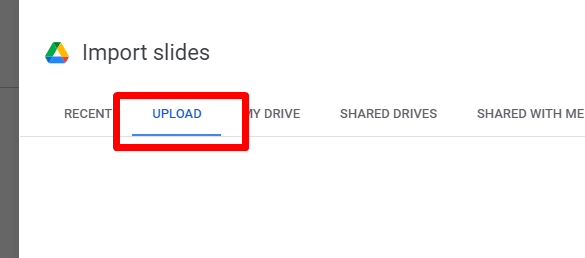
STEP 3
Select all slides or choose specific ones to import. When ready make sure the "keep original theme" checked before finishing the import by clicking on "Import Slides"
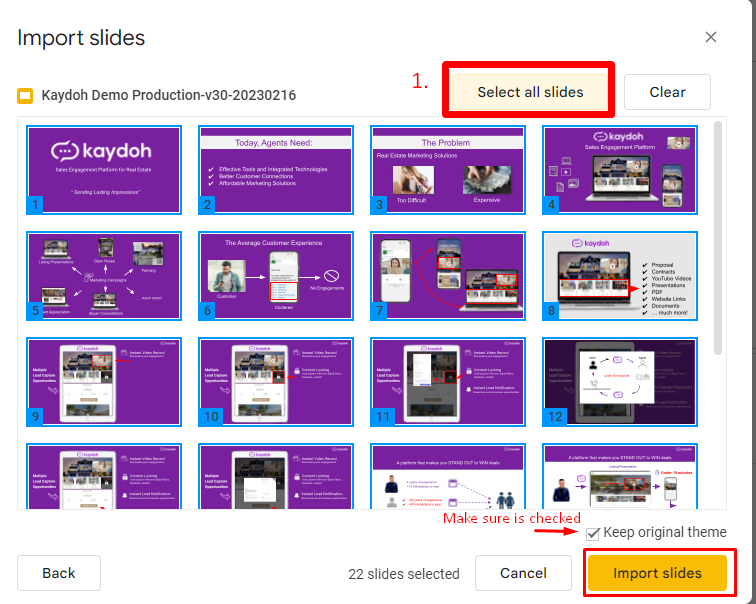
STEP 4
Delete any empty slides. Then proceed to go to File >> Share > Publish to web
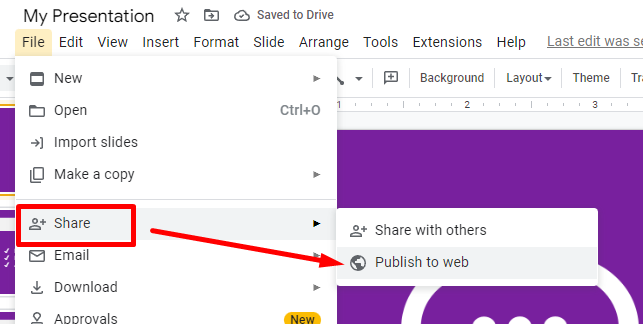
Click "Publish"
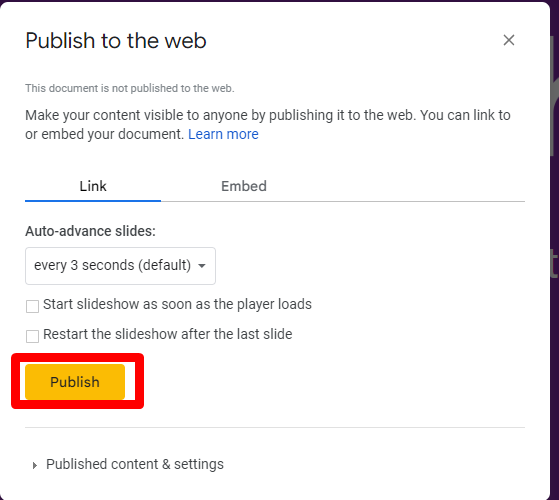
Click "OK" from the browser notification at top of browser.
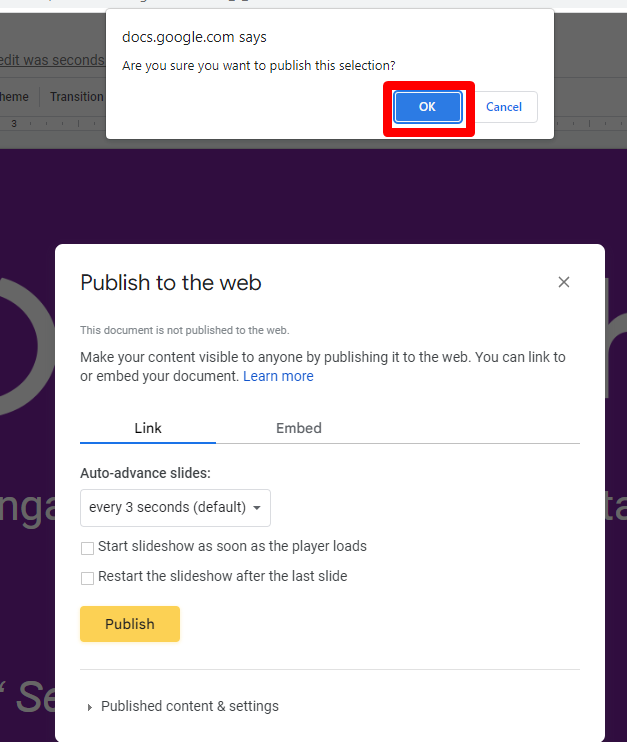
Copy the publish link over to Kaydoh by adding in a content tile as a LINK.
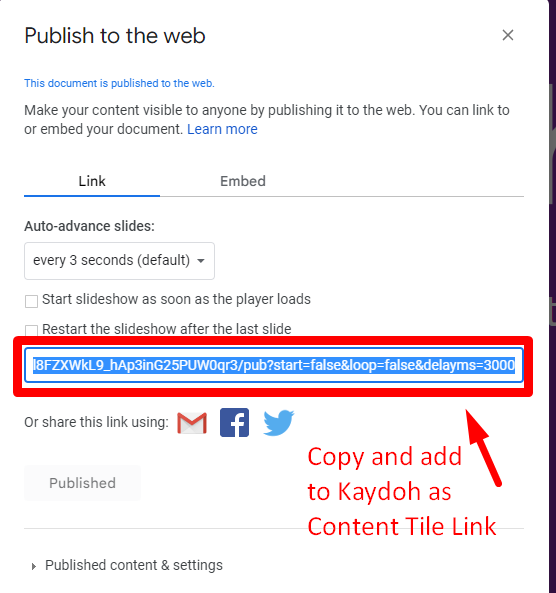
Last Step
Add the publish link over to Kaydoh as a content tile link.
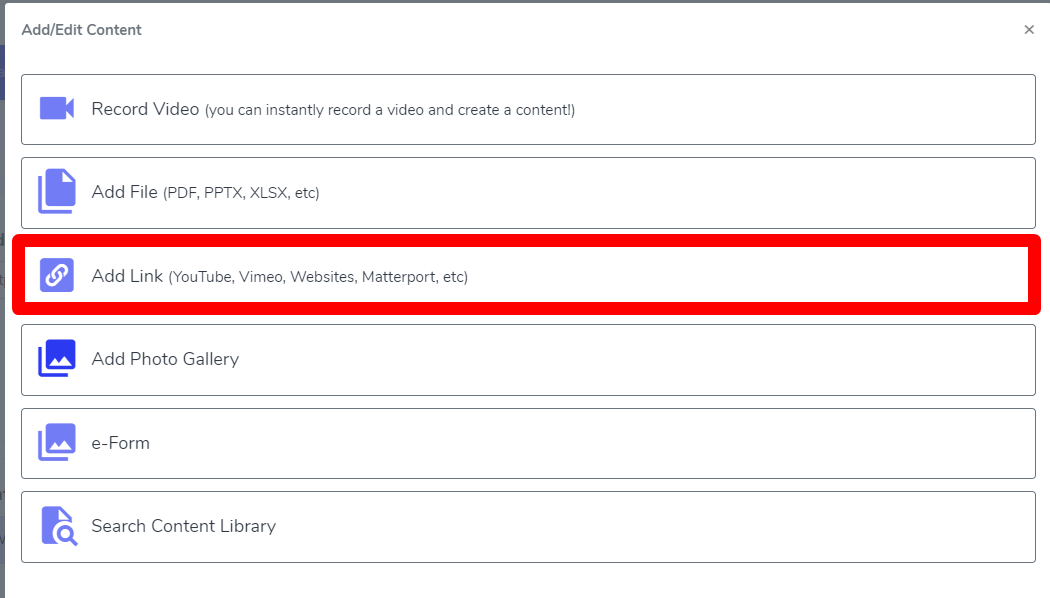
Internal Tags:
Internal Tags:
How to add PowerPoint Slides to Kaydoh
Powerpoint slides
Adding slides as content tiles
power point slides
Kaydoh slieds
How can I add PowerPoint slides to Kaydoh?
What are the steps to upload PowerPoint slides into Kaydoh?
How do I integrate PowerPoint slides into my Kaydoh website?

