How to Setup Page Expiration
Expiring a Kaydoh Page
Mary Smith
Last Update 10 bulan yang lalu
There are times when you are sending important information that should not be made public for an extended period of time. A great way to control this is by applying when the page will expire and prevent access to page.
What do you need?
- Computer
What to do?
- Watch Video Tutorial ( 2 min )
- Ready ( step by step )
Watch - Video Tutorial ( 2 minutes )
Read - Tutorial (step by step)
Step 1
Edit your website or create a website. Navigate to the "Configure" tab. Sometimes, this tab can be hidden under the "More Options". Proceed to toggle on the "Set Page Expiration Date"
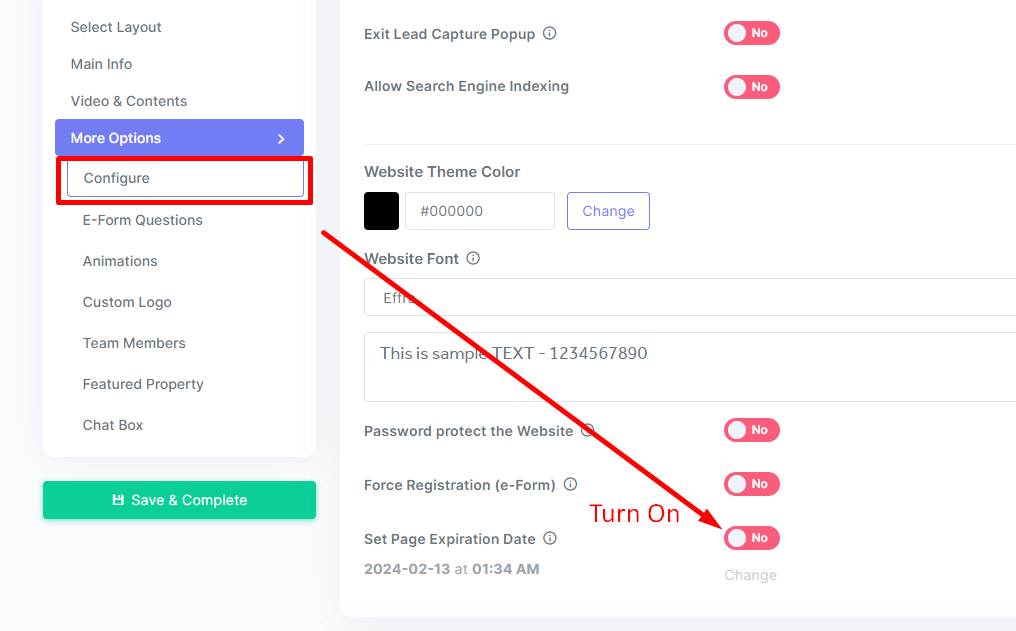
Step 2
Click on the link "Change" to update the expiration date. By default, the moment this is turned on, the page expires 1 hour from update.

Step 3
To customize the expiration date, you have two ways of doing this. The first option is to set the expiration date based on the number of minutes/hours/days from current time.
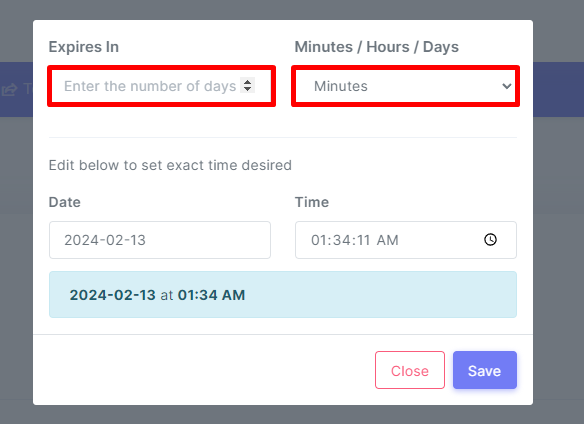
The 2nd option is to explicitly set the exact Date and Time of expiration. Expiration dates are always set using the Users local time zone.
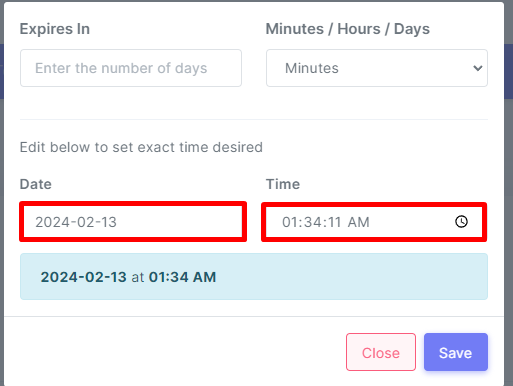
As soon as information is updated, the expiration date will reflect accordingly.
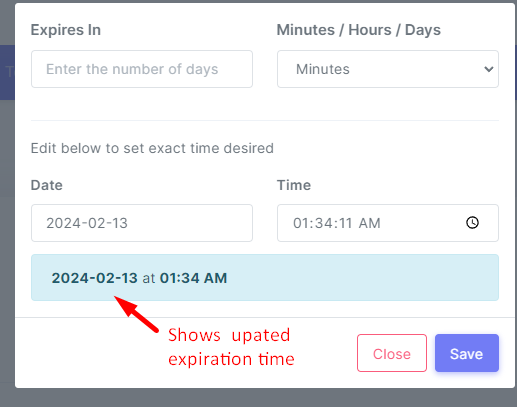
Step 4
Don't forget to finalize the changes, you need to click on the green button "Save & Complete" to apply changes.
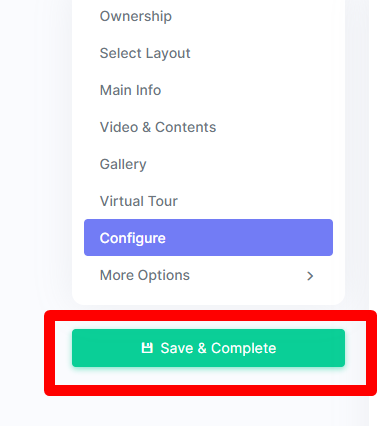
i
internal tags
customize expiration date
expiration date kaydoh page
set page expiration date
how to schedule expiration
expiration page
expire
page expiration
how to control the expiration date on kaydoh page
expire a page
expiration date of page
set expiration page
How can I configure page expiration?
What are the steps to set up page expiration?
How do I enable page expiration on my site?

