How to add Canva Video or Presentation Slides directly to Kaydoh
Mathew
Last Update há 10 meses
Canva is a great tool for anyone looking to upgrade their social media. You can use Canva to design beautiful artwork, flyers, logos, and even professional looking videos. To add Canva video directly to Kaydoh, you just need to provide the shareable embedded link.
What do you need?
Basic Tutorial (video)
(duration: 2 minutes)
Tutorial (step by step)
STEP 1
Go to your Canva account and select the video to edit. Then expand menu options at top right to find the option to ‘See All’.
STEP 2
Once expanded all options, find the ’embed’ option. Click on that to find more options.
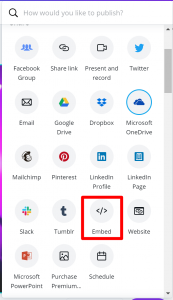
STEP 3
Click on the ‘Embed’ button, then choose the 2nd ‘COPY’ button below.
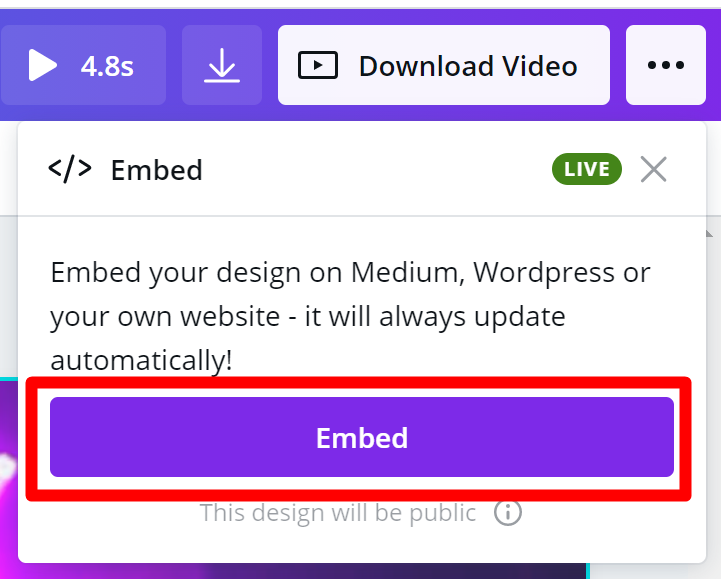
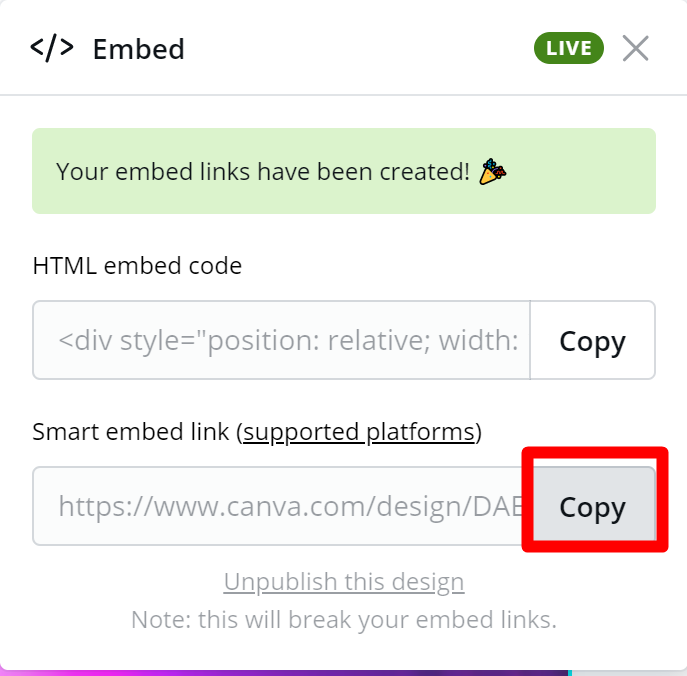
STEP 3 – Final Step
Go to your Kaydoh dashboard and edit your website. Add the embed link from Canva to Kaydoh on one of the Tiles.
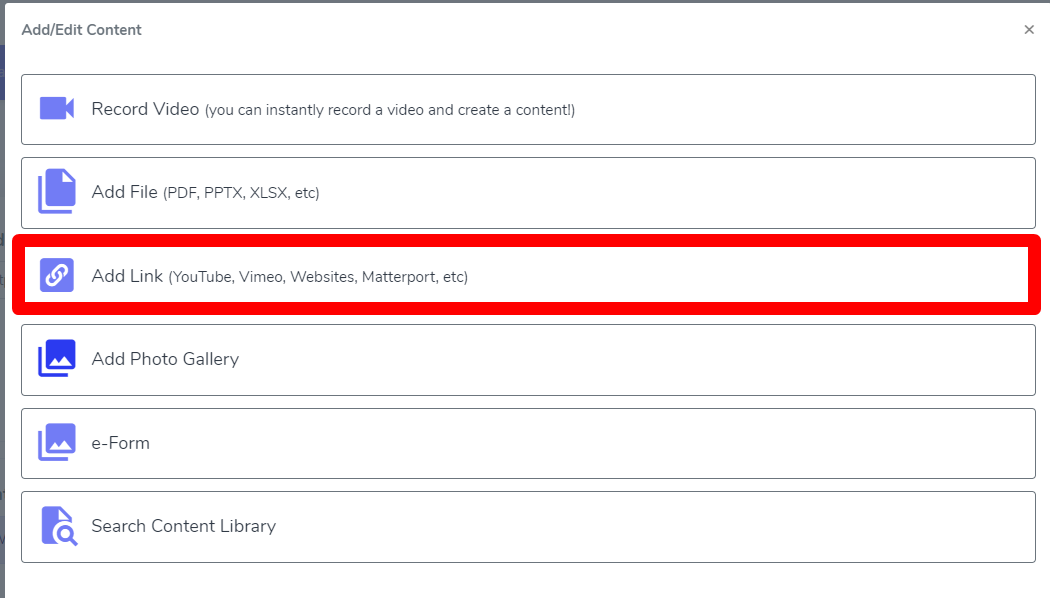
Internal tags
- Can I add videos
- add Canva Video
- Canva embedded link
- Presentation Slides directly to Kaydoh
- Steps to add canva video
- Methods to add canva video
How can I add Canva videos or presentation slides directly to Kaydoh?
What are the steps to embed Canva videos or slides into Kaydoh?
How do I upload Canva presentation slides or videos to Kaydoh?

