How to record video inside a content tile
Step by Step Tutorial
Mary Smith
Last Update 3 jaar geleden
Kaydoh offers the ability to record instantly a video from your dashboard to be placed in one of your content tiles. This is a little bit different than recording a video to be displayed on the main top portion of your website.
Having the ability to record a video inside a content tile will allow you to use Kaydoh in more creative ways, for examples:
- Answering each questions from your client by an individual video message.
- Recording multiple videos all in one session.
- Creating content on the fly
- ... and many more ways - unlimited opportunities.
What do you need?
- Your computer with webcam access.
What to do?
- Watch ( 4 min video tutorial)
- Read ( step by step)
Watch - Tutorial ( 4 min )
Read - Tutorial ( step by step )
STEP 1
Add content as you normally would. Choose the "Record Video" option

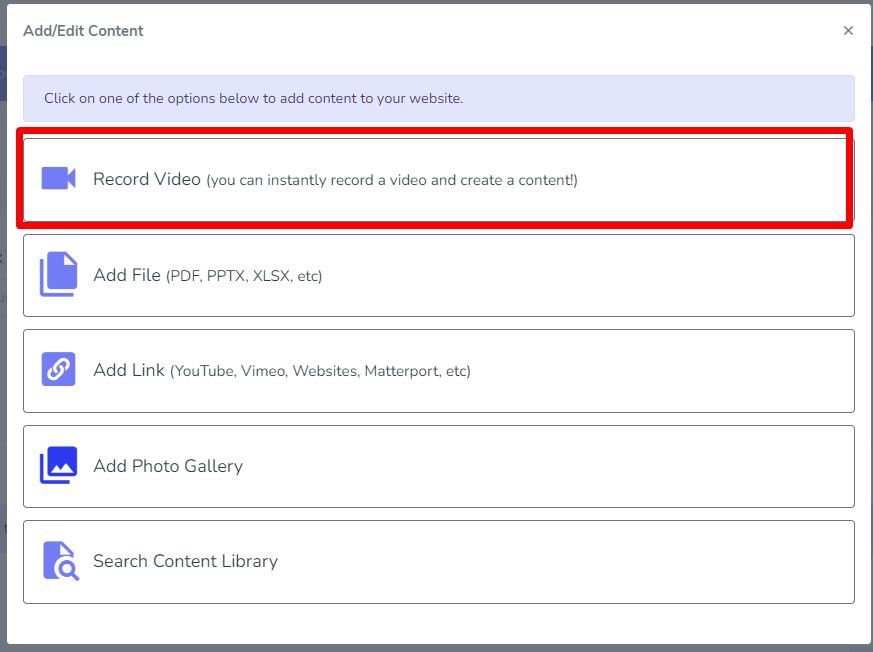
STEP 2
Move camera bubble accordingly to a placement in center of screen to make it easier to focus. We suggest moving bubble to top center.
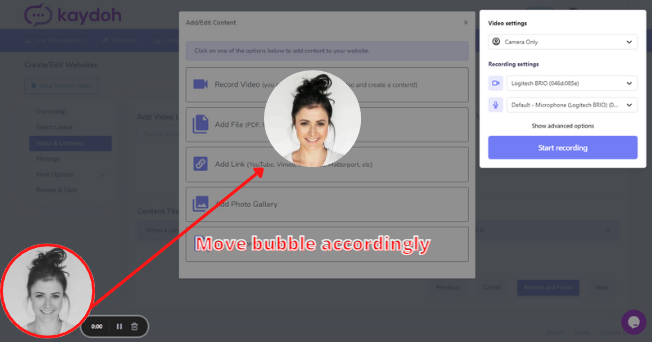
STEP 3
When ready click "Start Recording". When done click on the stop button
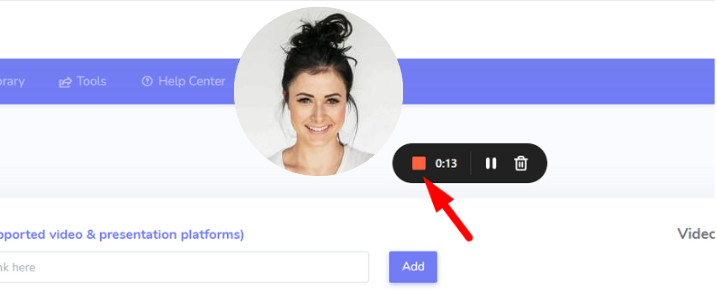
STEP 4
Click the play button to preview video. When ready click on "Save Video" to insert into dashboard.
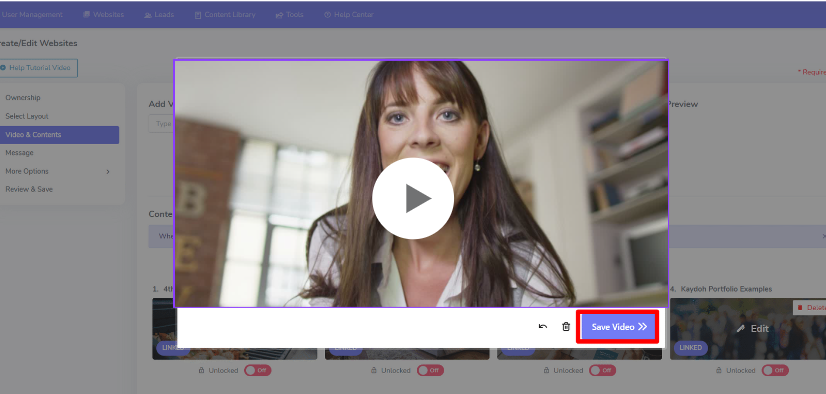
STEP 5
Video will be placed inside the content tile settings for further adjustments. Modify the Headline and the Description accordingly and when done, click "Complete" to add recently recorded video into dashboard.
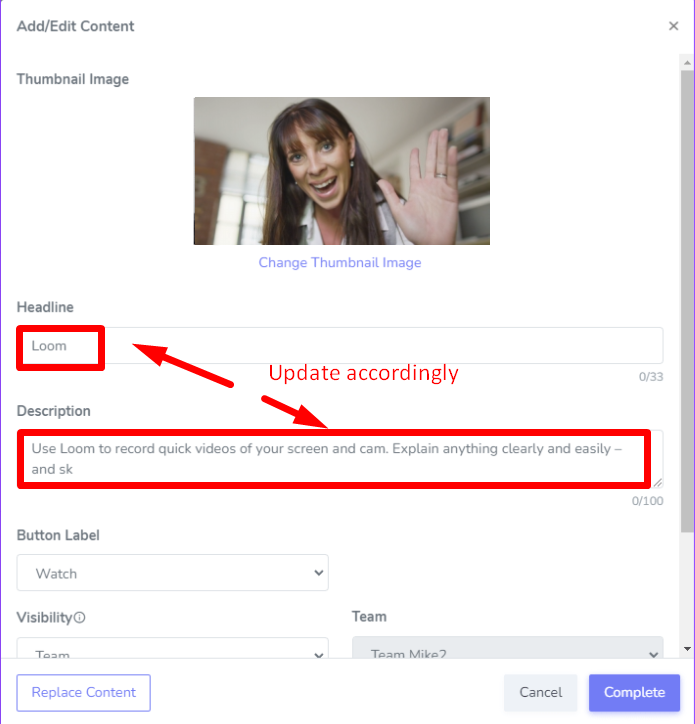
Last Step
Continue on to add more content and when done don't forget to SAVE your website and share it accordingly.
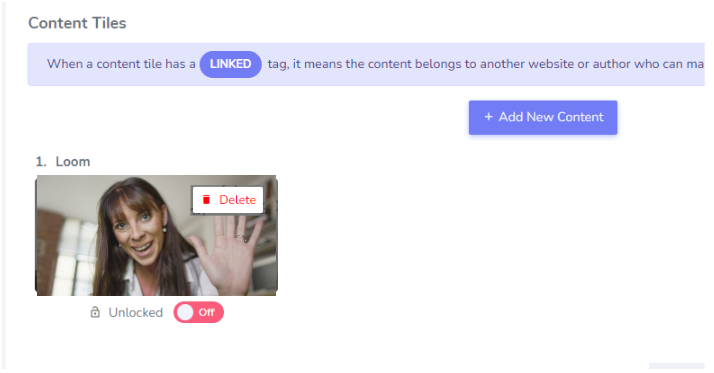
Internal Tags:
how to add real time video into content tile
how to record video tile
how to record instant video inside content tile

