How to White Label Kaydoh Pages with your own domain
Using your domain to white label Kaydoh
Mary Smith
Last Update منذ ٣ أشهر
White labeling Kaydoh pages with your own domain has several advantages over using the free pages.kaydoh.com domain:
Builds Trust & Professionalism – Clients are more confident when your pages show your business domain instead of Kaydoh’s generic one.
Stronger Branding – Keeps your domain consistent across your website, marketing materials, QR codes, and campaigns.
SEO & Marketing Benefits – Branded domains are easier to remember and perform better in search visibility.
More Control – You control the domain setup, and can update or revert anytime.
Client Confidence – Shows you’re serious about your business, not just relying on a 3rd-party link.
What to do?
- Watch Video Tutorial ( 2 minutes )
- Read (step by step)
Watch - Video Tutorial (1 minute)
Read - Tutorial ( step by step )
Navigate to the "Domains" from the menu bar. Look in the "Default Domain" section. This is the area indicating the domain used for your Kaydoh pages.
By default, Kaydoh provides a free hosted domain: pages.kaydoh.com.
👉 Correction/Addition: To white label and use your own domain (better for brand trust and SEO), click the "Change" button from the Domains page:
https://dashboard.kaydoh.com/domains
To use a domain you own outside of Kaydoh (refer to
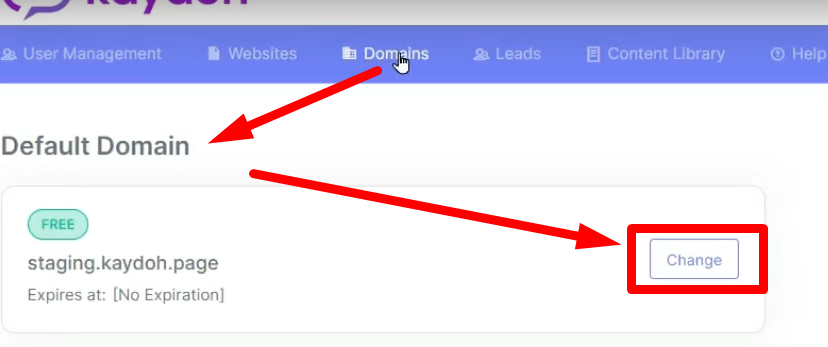
Scroll down, look for the domain you want to select as your default (white label) domain. This excludes any existing Kaydoh page already attached to a Custom Domain.
Going forward, all Kaydoh pages will reflect your updated domain.
⚠️ Important: Reprint any active QR codes, since the domain update changes the link embedded in them.
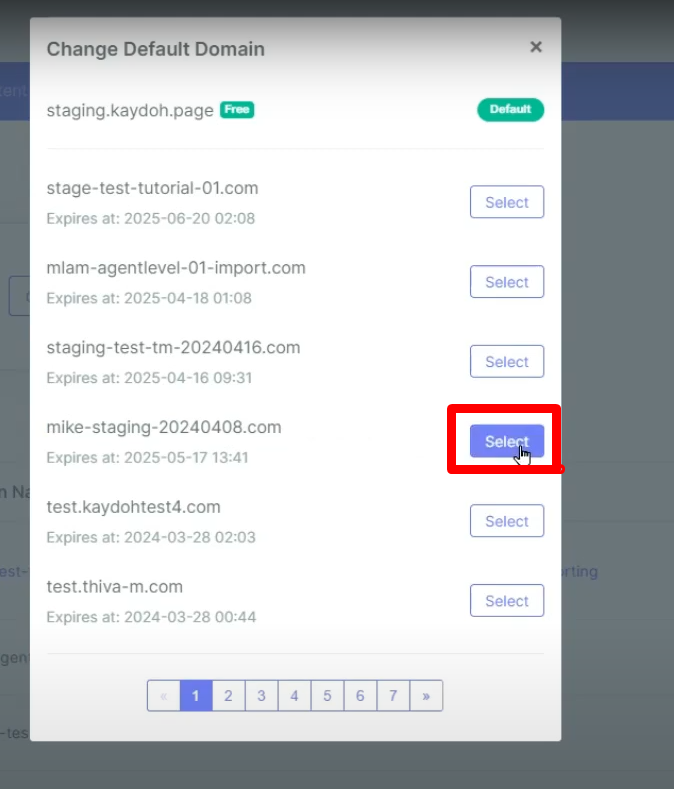
Instead of clicking “Change” first, just scroll down, find your desired domain, click More → Make Default Domain.
This will immediately white label all your Kaydoh pages under the updated domain.
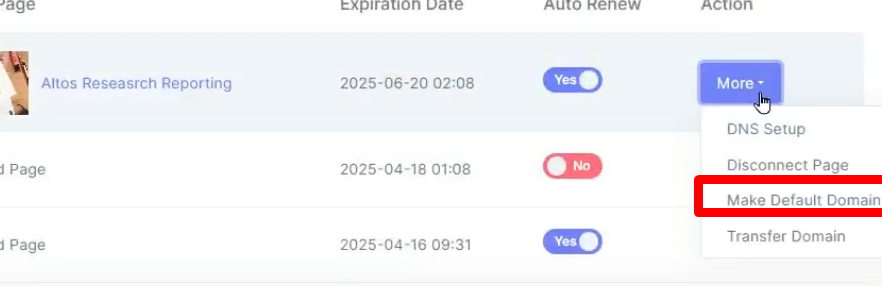
If you need to go back, repeat Step 1, and at the top select the domain labeled Free.
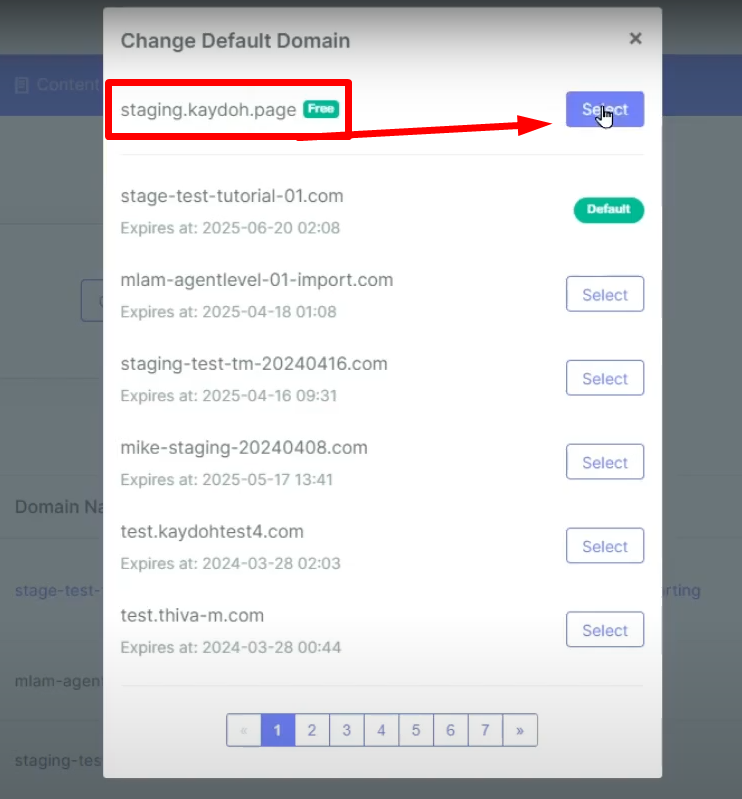
Internal Tags
- how to white label your kaydoh account
- white label kaydoh pages
- use your own domain for kaydoh pages
- connect your domain to Kaydoh pages
- How can I white label Kaydoh pages with my own domain?
- What are the steps to connect my own domain and white label Kaydoh pages?
- How do I customize Kaydoh pages with my own domain for white labeling?

