Adding Custom Domain To Page
shuvo
Last Update 10 μήνες πριν
Adding a unique custom domain creates a more premium look to your website and makes it easier to remember and print on flyers. For example, after creating a website for a property 321 Main Street. The website URL would be something similar to
Tutorial Options
- Read (step by step)
Read – Tutorial ( step by step )
STEP 1
Navigate to "Websites" found here, and go to the existing website to purchase a custom domain. Look under the Action column to find sub menu item labeled, "Domain Settings".
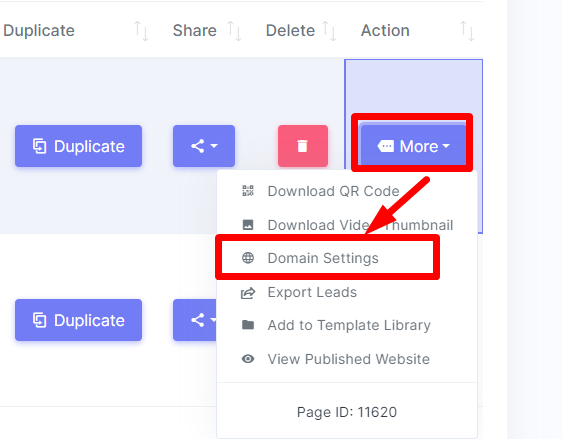
STEP 2
Enter the custom domain to search for its availability. After clicking on “Search” , you will see confirmation if that domain is available. If it is available, you will see a green button, "Purchase". Click on that button to register the domain and purchase it with the price indicated on screen. The price you see will depend on the subscription plan you are on as it will vary.
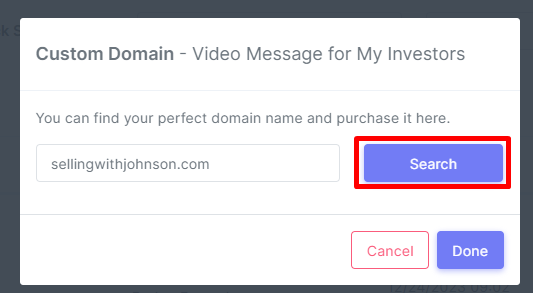
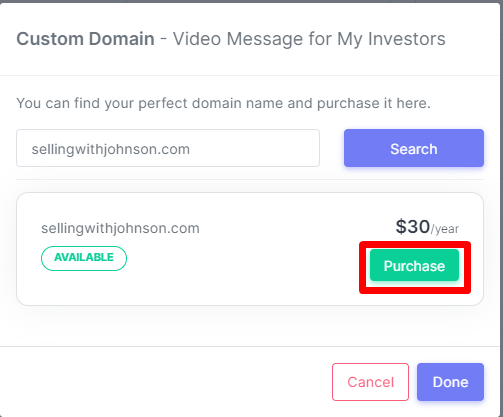
STEP 3
Click "Confirm" when ready to purchase.
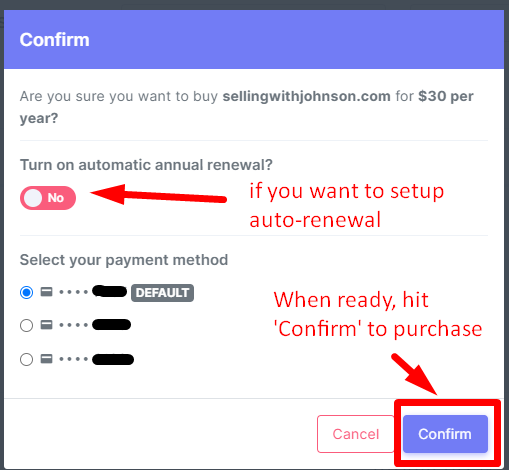
STEP 4
Once you have confirmed and approve the order (by clicking on “Confirm”), you’ll see a popup as shown below. Full registration takes about 30-60 minutes to register. An email from ‘[email protected]’ will be sent to you after domain is fully activated.
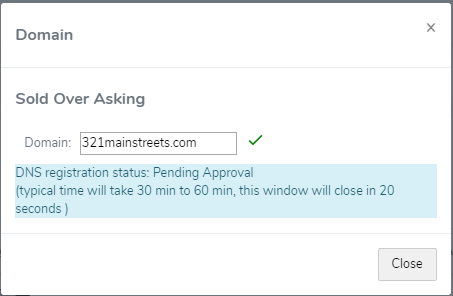
STEP 5
When custom domain is active and registered, you’ll receive an email similar to the picture below. Once custom domain is active, share the website on your social media post

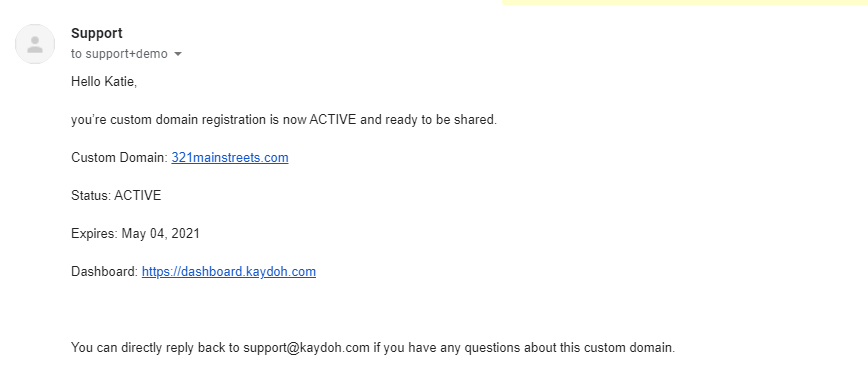
internal tags
how to add custom domains
how to customize kaydoh page url
how to simplify the url of a kaydoh page
kaydoh page url shortener
How can I add a custom domain to my page?
What are the steps to link a custom domain to a page?
How do I set up a custom domain for my page?

