Buying a Domain
Mary Smith
Last Update 10 months ago
Instead of purchasing domains outside of Kaydoh. For your convenience and to keep your domains secure, it's recommended to purchase your domains directly in Kaydoh.
What to do?
- Read ( step by step )
Ready - Tutorial ( step by step )
STEP 1
Navigate to the "Domains" at top menu, and proceed to "Add Domain" >> "Buy Domain"
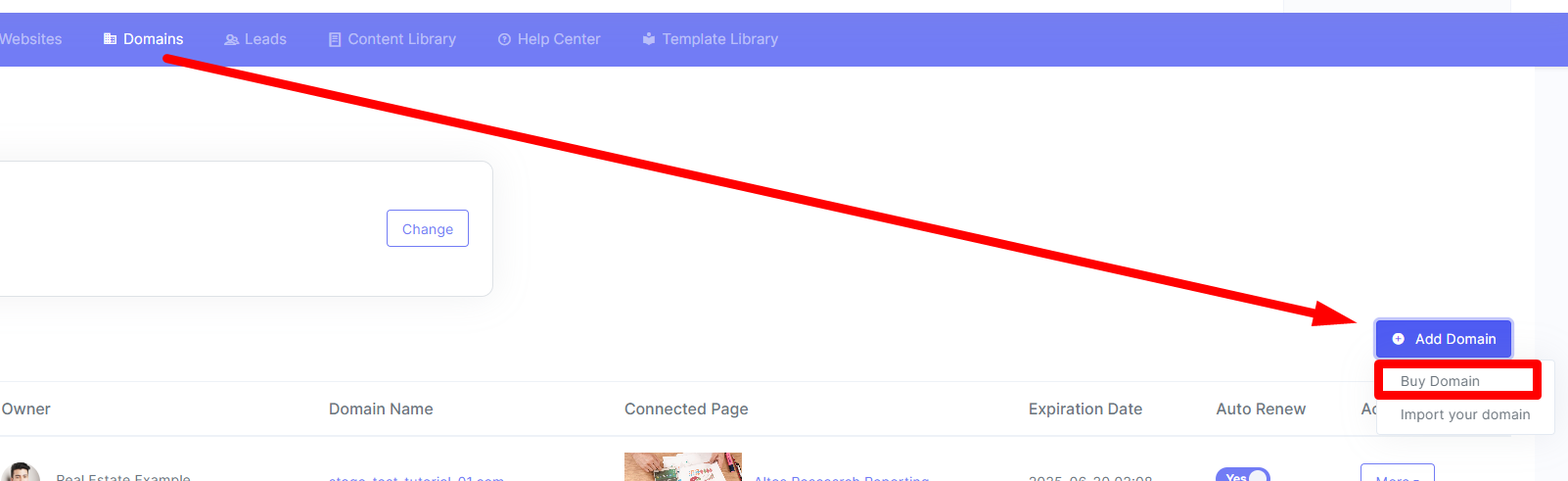
STEP 2
Search for an available domain and when ready click on "Purchase"
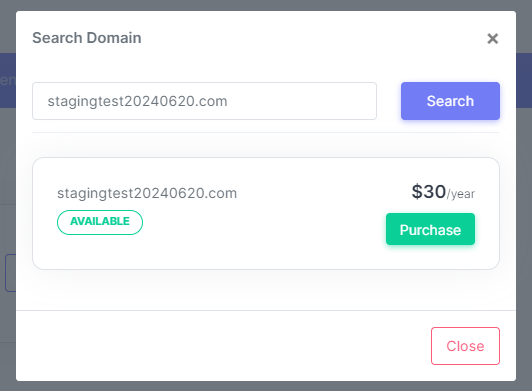
STEP 3
Turn on the "Auto Renewal" toggle if you want to setup auto-renewal. When ready to complete order, click on "YES"
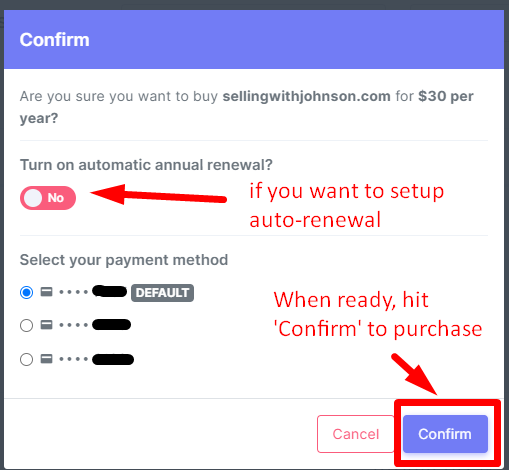
STEP 4
Once you have confirmed and approve the order (by clicking on “Confirm”), you’ll see a popup as shown below. Full registration takes about 30-60 minutes to register. An email from ‘[email protected]’ will be sent to you after domain is fully activated.
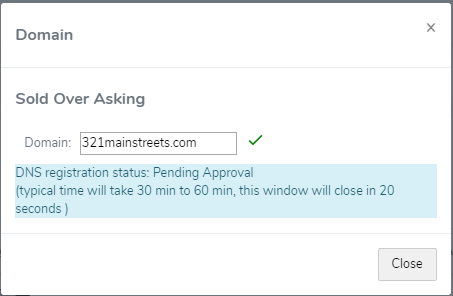
STEP 5
When custom domain is active and registered, you’ll receive an email similar to the picture below. Once custom domain is active, share the website on your social media post
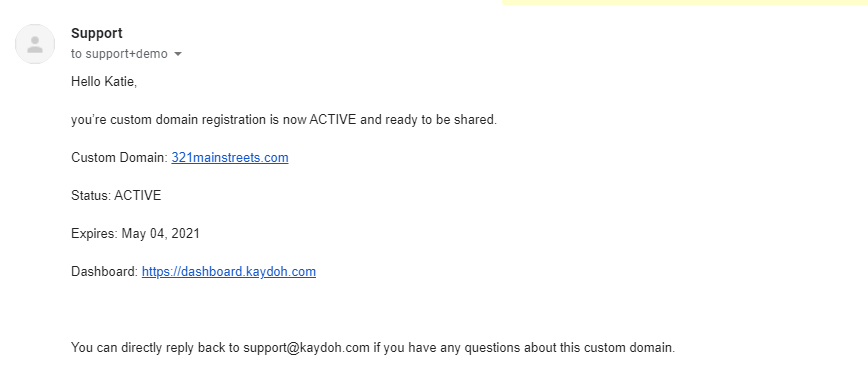
FINAL
Once a domain is purchased and the email notification is sent out confirming completion, you will need to complete the final step of attaching the domain to a specific Kaydoh page. Refer to this tutorial here, skip to STEP 5 (this shows you how to connect a domain to a Kaydoh page )
INTERNAL TAGS
buying a domain
purchasing a domain
how to purchase a domain
how to buy a domain
buying a domain from Kaydoh
buying a domain without attaching to Kaydoh page
How can I purchase a domain?
What are the steps to buy a domain?
How do I go about buying a domain name for my site?

