How to add Registration Form inside Content Tile
Step by Step Tutorial
Mary Smith
Last Update 7 bulan yang lalu
Kaydoh's "e-Form" feature lets you create faster and more robust event pages that requires collecting attendee information.
An "e-Form" is the ability to trigger a popup form to collect information. The questions that are asked can be fully custom. This tutorial will show you how to turn a Content Tile into a registration form.
What do you need?
- Your computer
What to do?
- Watch ( 3 min video tutorial )
- Ready ( step by step )
Watch - Tutorial (3 min)
Read - Tutorial ( step by step )
STEP 1
Add a new content tile and choose "e-Form"
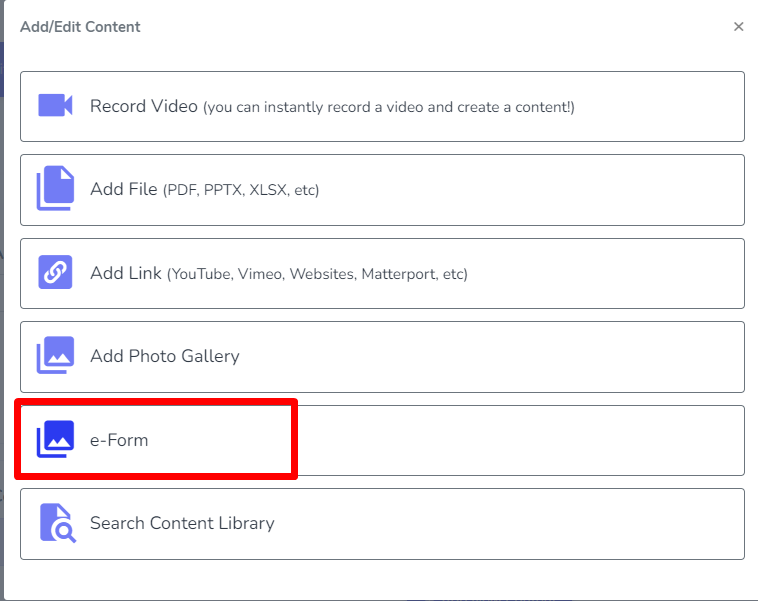
STEP 2
Choose an image from our stock library or upload your own custom image for the content tile thumbnail.
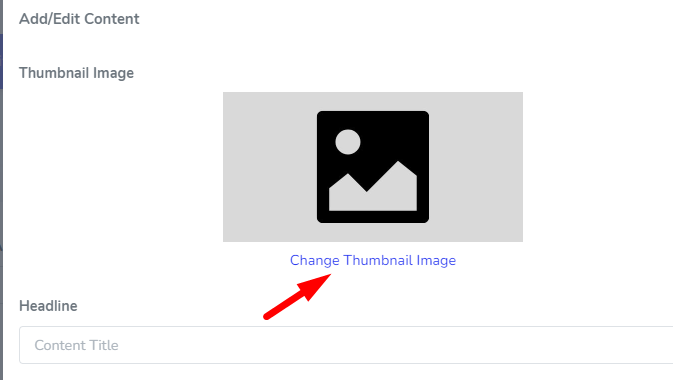
When searching for a stock image to choose from. Enter in a keyword related to the event, for example, doing a Pie Giveaway during Thanksgiving, searching for "pie" is an appropriate keyword to search on.
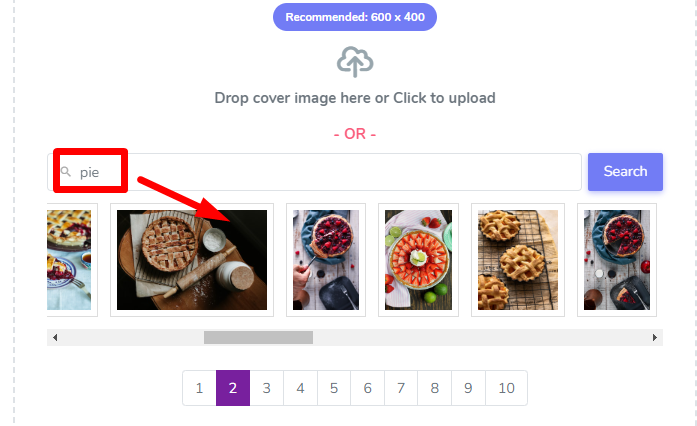
STEP 3
Fill out the headline and click "Complete" to finish adding a Tile that serve as a registration form.
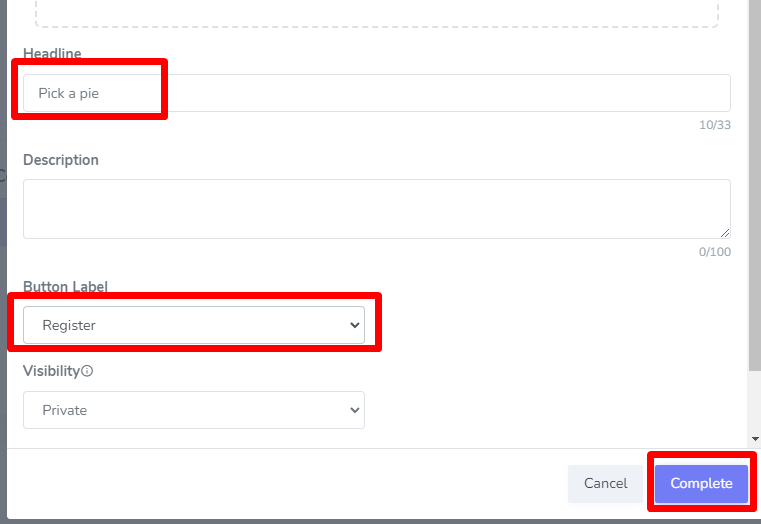
STEP 4
To customize the questions on the form. Click on the form icon as shown below to navigate to the questionnaire setup.
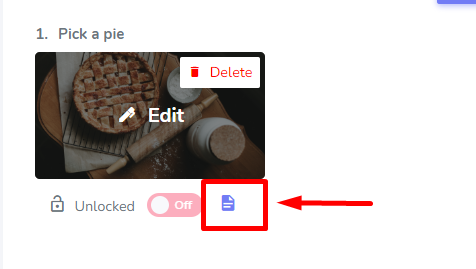
STEP 5
Customize the questions accordingly and when done, navigate back to your "Cover & Title" or "Video & Content" tabs on the LEFT panel to complete setting up your website. When done, make sure to save the website accordingly.
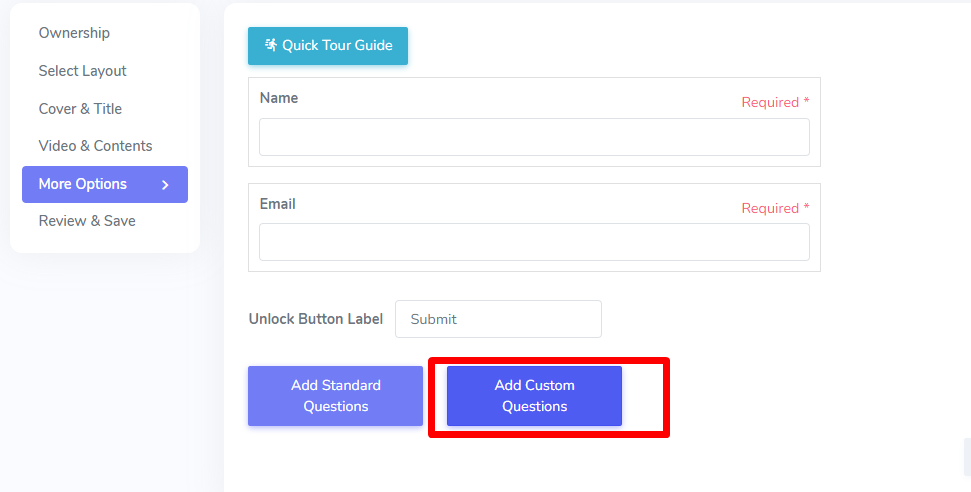
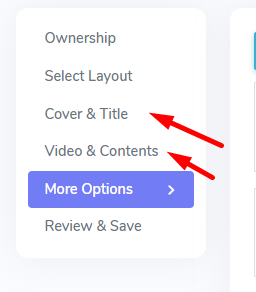
To edit the questionnaire attached to your e-Form, click on the form icon on the tile. This will open the form editor where you can customize questions, add new fields, or remove unnecessary ones.
⚠️ Important: Each Kaydoh page supports only one e-Form questionnaire. If you need multiple forms, you'll need to create additional pages.
🛠️ You must be in Advance Mode to edit form questions. You can switch back to Easy Mode afterward, as long as you don’t make changes to the Theme Layout.
For a full step-by-step guide on editing your form and understanding e-Form limitations, read the complete tutorial here:
👉 How to Edit the Questionnaire and Key Limitations of Kaydoh e-Forms
DONE
When a visitor lands on your site and clicks on the tile that was setup to be an "e-Form", a popup will appear asking questions to fill out. Upon visitor filling out the information, the data is collected and emailed to owner of website and a text message is sent out immediately.
internal tags:
e-form
content tile e-form
how to make content tile be a registration form
how to add a form in content tile
how to add a form in website

