How to make Quick Registration Page
Step by Step Tutorial
Mary Smith
Last Update 3 tahun yang lalu
Kaydoh's "e-Form" feature lets you create faster and more robust event pages that requires collecting attendee information.
An "e-Form" is the ability to trigger a popup form to collect information. The questions that are asked can be fully custom
What do you need?
- Your computer
What to do?
- Watch ( 3 min video tutorial)
- Read ( step by step)
Watch - Tutorial ( 3 min )
Read - Tutorial ( step by step )
STEP 1
Create a new website and choose between "Portfolio" or "Video Message". Each has its own set of design layout to choose from and it'll be a preference of the User to select one. The "e-Form" feature is found in both type of websites. For this tutorial we will use "Portfolio"
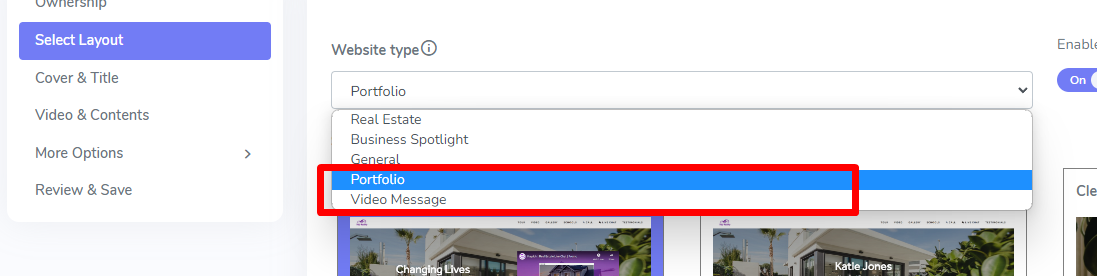
STEP 2
If the website type selected was "Portfolio" go to the "Cover & Title" section. Below are typical information that can be add to each respective fields
Cover Heading: { Title }
Sub Heading: {Date of event and time }
SEO Title: Title of campaign, used to keep your websites organized
Description: { Add the full invite details here }
The Primary Button and Secondary Button can either be left alone or converted into an "e-Form" button that will trigger a popup form to collect information. Toggle on the "e-Form" to the respective button desired to trigger the form.
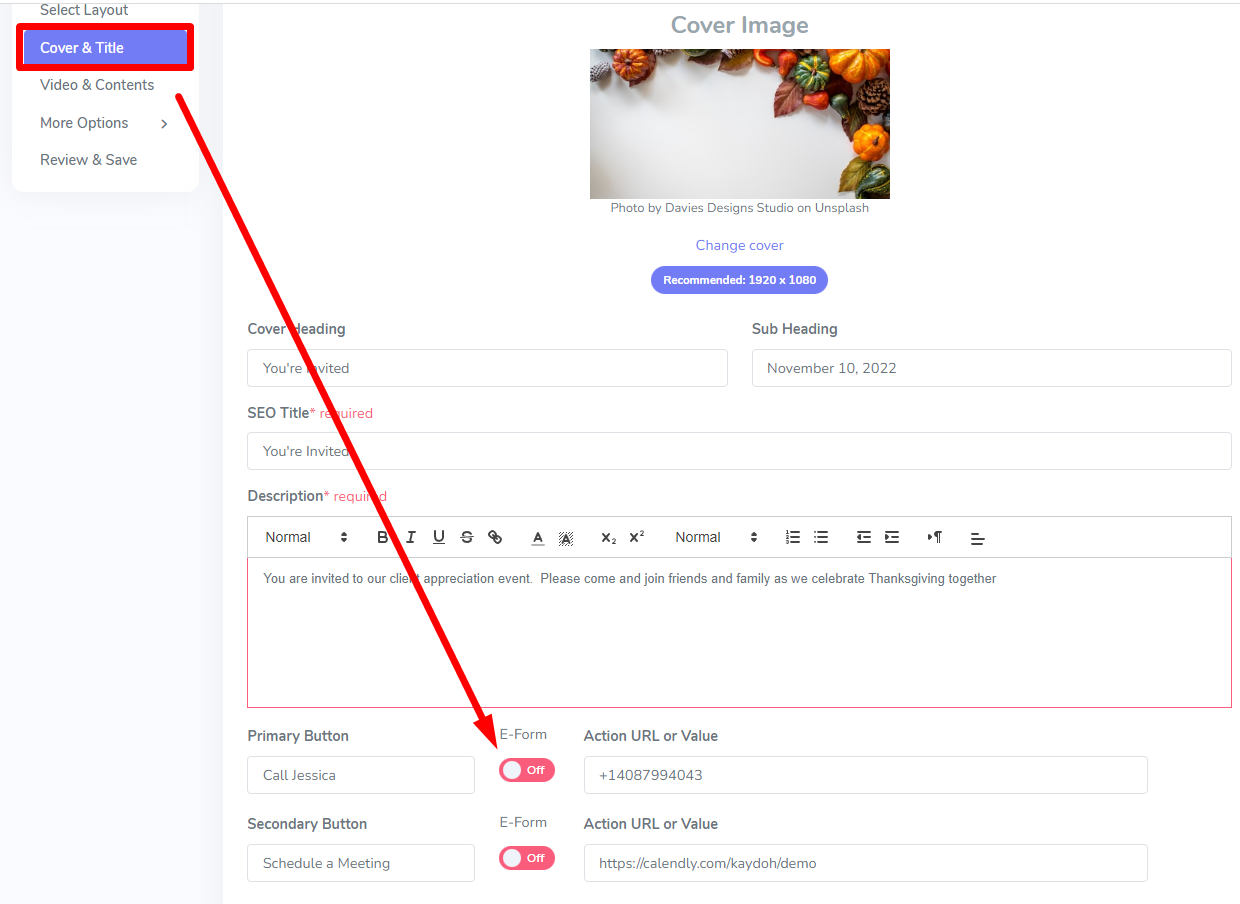
STEP 3
Clear out the Primary Button and put in an updated label, such as "RSVP" or "Register" to help visitor understand the purpose of the button. To edit the questions / information to be collected, click on the "Edit Form" link next to the toggle.
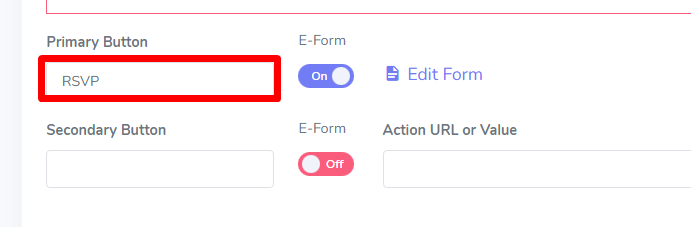

STEP 4
After editing the questions, navigate back up to either the "Cover & Title" or "Video & Content" tabs on the LEFT panel. Navigate to the section that still needs updating before you finish saving the website.
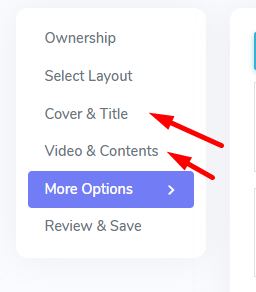
Done
Internal Tags:
How to create e-form
e-form
how to build a registration page
how to create an event page
how to create a sign in page
registration page

